| |
|
Site Definitions:
Local Info, Remote Info, Directory Levels |
|
| |
|
|
|
| 0. |
|
Make sure you have your Local Root Folder pointed to the correct folder or else all of your links could be off and you will not be able to see any images |
|
| |
|
|
|
| |
|
|
|
| |
|
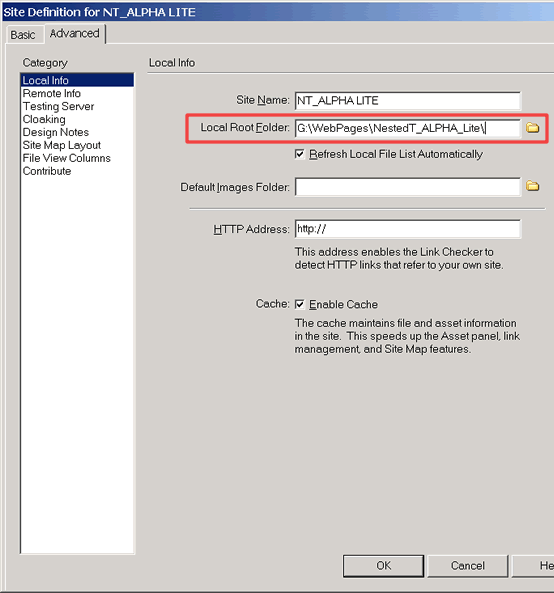 |
|
| |
|
|
|
| |
|
|
|
| |
|
|
|
| 1. |
|
Sometimes your web hosting company or ISP require you to place all of your files in a public access folder. You can setup the Remote Info's Host Directory to this folder. This is a requirement for any type of website for all your links to be correct. |
|
| |
|
|
|
| |
|
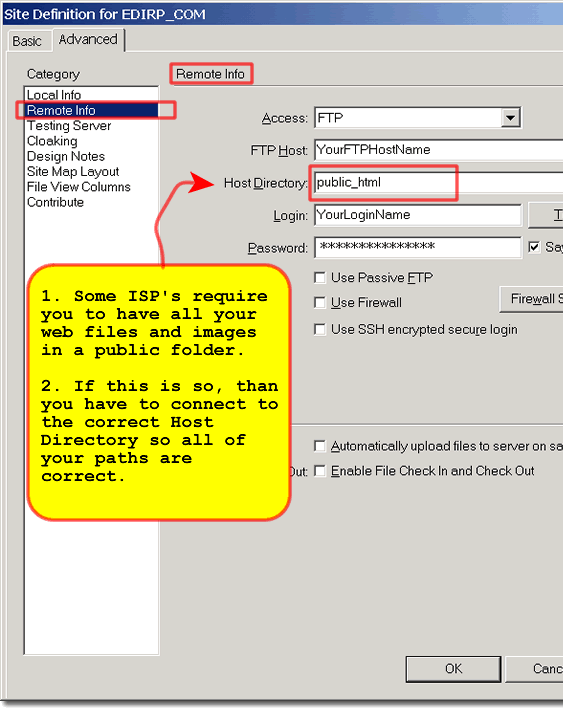 |
|
| |
|
|
|
| |
|
|
|
| |
|
|
|
| 2. |
|
Your Directory Levels should always look like this on your local level, regardless of your web hosting or ISP settings or remote folders.
Furthermore, if you are in the FTP window, the levels you see in the local view here should be IDENTICAL to the remote view. That is, what you see on the left hand remote side of your FTP window should match the levels you see here on your local view. AND the Templates folder should ALWAYS be a 1st level folder on both ends.
Nevertheless, you should be careful in putting any template files (.dwt) or library items (.lbi) on the FTP server as they are in known folders and anyone can easily download your templates for their own use. |
|
| |
|
|
|
| |
|
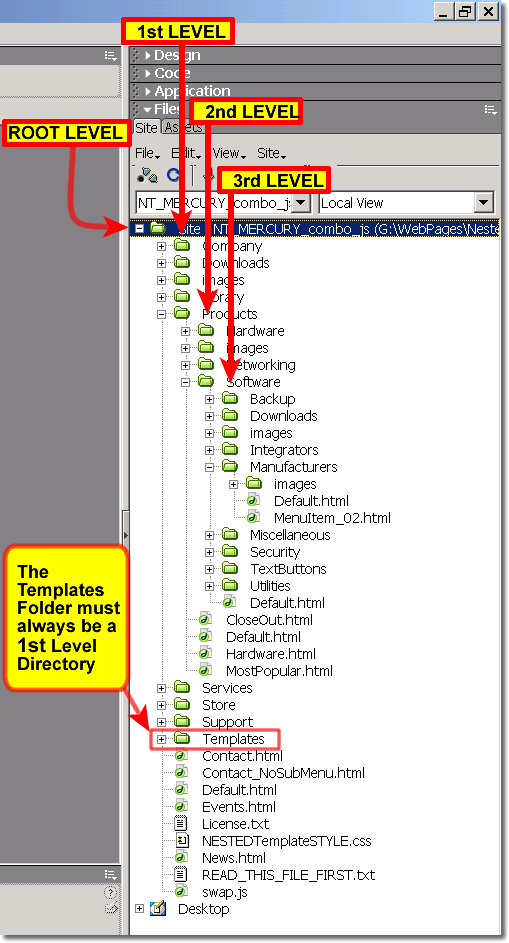 |
|
| |
|
|
|
| |
|
|
|